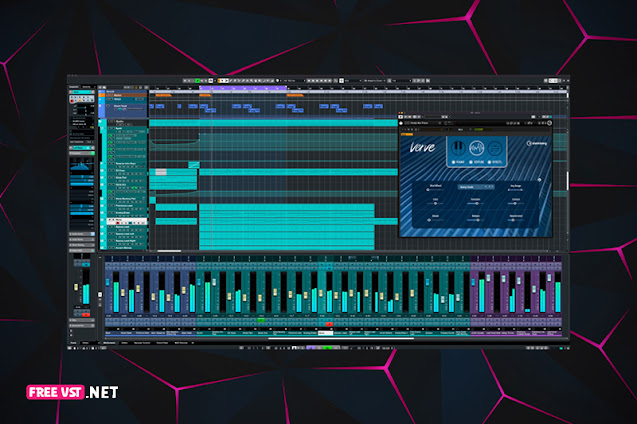Steinberg – Cubase Pro 12 v12.0.50 x64
Cubase will help you create music. Do you want to start making your own music, take your production to a professional level, or streamline your workflow on a tight schedule? Whatever you need, Cubase will help you unleash your full creativity. From Hollywood blockbuster composers and Billboard Hot 100 producers to passionate newbies, the world of music production trusts in the comprehensive feature set, simple tools and unrivaled sound of our acclaimed music production software.
• The reference standard for a music product in software
• Start-to-finish track creation
• Suitable for all genres, levels and budgets
• Fast, flexible and intuitive workflows
What’s new in version 12.0.50
The Cubase 12.0.50 maintenance update is now available and we are very excited to introduce new features for MIDI Remote integration as well as many improvements to existing features, user interface, and overall stability and performance. Please find all the details below.
The update is immediately available for download via the Steinberg Download Assistant.
We have improved the following features and functions:
• MIDI Remote
• Scripts
We have added new MIDI Remote Factory Scripts for Akai MIDI Controllers:
• Akai MPK261
• Akai MPK mini mk2
• Akai MPK249
• Akai APC40 MK2
• Akai APC Mini
Surface Editor
We have improved the MIDI Remote Surface Editor in general and added some additional elements. Most of the features were already available when writing a MIDI Remote script via the MIDI Remote API. The Surface Editor now allows you to create surfaces that can visually more closely resemble your actual MIDI Remote Controller hardware.
Adding MIDI Controller Surfaces
When adding a new MIDI controller surface, it is no longer necessary to select a MIDI output port. Surfaces created this way cannot receive messages back, so the Send to Hardware option in the Properties section for elements will not be available.
Element placement, MIDI learning and properties
Element placement is now possible without having to first learn the incoming MIDI messages.
Use the “+” button in the top/right corner of an added item to place it without having to learn incoming MIDI messages.
After that, use the “Properties” section to configure the message manually.
Message fields now allow you to open the MIDI Monitor popup window. This can be used to receive a specific incoming MIDI message, and helps for hardware controls that can send multiple messages to controls.
In the toolbar, you can bypass the MIDI Learn feature. This can be useful if your hardware MIDI controller tends to send erroneous messages that break the MIDI learning procedure.
Almost all parameters of placed elements can now be edited in the “Properties” section.
Surface Editor Additional Elements
The following additional elements are now available in the Elements list on the left side and have the appropriate properties: Pitch Bend
and Modulation
Wheel X/Y Pad, X/Y Joystick (requires a couple of X and Y axis messages, which can be easily select using the MIDI Monitor pop-up window.)
Push Encoder (similar to the Knob element, but has an additional parameter to set the “Push Value” message)
Piano keys (Intended to be used as a decorative element with an adjustable keyboard range. Note: You cannot map host settings to this element.)
Lantern
Blind Panels (Intended to be used as a decorative element to the controls available on your hardware MIDI console remote control, but which cannot be addressed via MIDI messages.Note: You cannot map host parameters to this item.)
Shape setting in properties
Buttons, blank panels, and lamps can be configured to use a rectangular or round shape in the ” Properties”.
Fader Orientation
Faders now automatically adapt to appear as vertical or horizontal elements, depending on how you resize them.
Label fields
Items can be configured to include an additional label field.
Click on the selected element to create it.
This can be done for single elements or multiple selection of elements to be grouped together. (Easy example: create a fader, add a label field, and map it to “Volume” from “Selected Track” in the Remote MIDI Mapping Assistant Function Browser. This fader’s label field will now display and change its name to match the selected track in the project window .Other
improvements
The element cursor and already placed elements can be correctly clicked and dragged.
Elements without properly configured properties are marked in orange (if the elements do not have a properly configured MIDI message, or if you try to assign a message that is already in use by another element, they will be marked and removed when you exit the Surface Editor).
The list of items on the left and the properties section on the right are now scrollable.
Individual items in multiple item selection are now properly highlighted.
Plugins
We’ve improved the user interface of Loopmash FX to over 100% scale on Windows.
In the Frequency plugin, dynamic start is now displayed correctly.
Frequency values are now correctly saved in the saved job.
The MultiTap Delay Pitch Shifter now completely mutes unprocessed signals when set to 100% processed.
In the VST Amp Rack and VST Bass Amp plugins, the effects order can now be changed as expected.
Miscellaneous
Looping Bezier automation data no longer results in audio artifacts.
After calling up the Output Bus presets in the Audio Connection window, the Main Mix audio is now heard in the Control Room as expected.
Phase Coherent AudioWarp events can now use Bounce Selection as expected.
Using a size with the Fade Edit Modifier now changes the end point of the fade as expected when there is a selected range on the track at the same time.
The Size with Fade edit modifier now gives visual feedback as expected when the Combine Selection Tools mode is active.
We’ve improved the performance of Export Audio Mixdown when exporting files with a sample rate different from the project’s sample rate.
Insert effects now apply correctly when linked audio tracks are frozen.
Importing split wave files by dragging and dropping now creates tracks with the correct channel width.
Paste plugins now handle audio if their track was automatically created by dragging audio files onto an empty space.
In the Sample Editor, VariAudio note segments now display properly.
When changing the page settings for printing scores, the page display now displays as expected.
MIDI event positions are now accurately displayed in the project window.
Video playback now correctly follows the active arranger track chain.
When moving vehicles through frames, the video frame is now displayed correctly.
Stability
We’ve improved stability when a tempo session is ended by simply switching to another instrument.
We’ve improved stability with group track parameter automation.
We have improved stability in Dolby Atmos projects with object misconfiguration.
We’ve improved stability when loading large projects with several hundred Offline Processing edit files.
We’ve improved stability when importing the same tracks twice from projects or track archives.
We’ve improved stability when enabling the Regions panel in the Sample Editor with the “Auto Select Events Under Cursor” option enabled.
We’ve improved stability when deleting frozen tracks.
Steinberg Cubase 12 Release
Before Installing Cubase 12
Install Runtime(s):
Microsoft Visual C++ 2015-2022 Redistributable (x64)
=> Use Google to download the latest version from Microsoft.
Install TEAM R2R Root Certificate and TEAM.R2R.Steinberg.Silk.Emulator.v..*-R2R:
To do this, run the file R2R Steinberg Activator.exe as administrator
Reboot the computer after the changes!
Clear VR Crack
If you have installed Activation Manager Unlocker from VR, you need to uninstall them manually.
=> This does not work on all computers and DAWs.
=> Changes the system configuration.
=> It copies the override of wintrust.dll (Windows System Security Module) to the rogue one.
If you load external plugins using this DLL, the behavior will be unexpected.
Cubase 12 requires Windows 10 21H2 or Windows 21H2. VR uses wintrust.dll from old Win10.
Delete files and folders:
C:\Program Files\Steinberg\Activation Manager\SteinbergActivationMonager.exe (this has Hidden and System attribute!)
C:\Program Files\Steinberg\HALion Sonic SE\HALion Sonic SE.exe.local\
C:\Program Files\Steinberg \Dorico4\Dorico4.exe.local\
C:\Program Files\Cubase 12\Cubase12.exe.local\
C:\Program Files\REAPER (x64)\reaper.exe.local\
C:\Program Files\Avid\Pro Tools\ProTools.exe.local\
Remove RegValue(s):
“HKEY_LOCAL_MACHINE\SOFTWARE\Microsoft\Windows NT\CurrentVersion\Image File Execution Options” “DevOverrideEnable”
“HKEY_CURRENT_USER\Software\Microsoft\Windows\Windows Error Reporting\ExcludedApplications” ” SteinbergActivationMonager.exe”
Return RegValue(s):
“HKEY_LOCAL_MACHINE\SYSTEM\CurrentControlSet\Services\WerSvc” “Start”
VR changes this value to 4. Default should be 3.
Uninstall Steinberg Activation Manager.
If you need it, reinstall it.
Restart your computer because you have indeed changed the system settings.
Clear TC-Team Crack
Uninstall Steinberg Activation Manager (SAM).
If you still need SAM to be compatible with the official version, install it again.
There is no such questionable behavior as in VR
Installation
Uninstall previous versions.
- Install certificate R2RCA.cer
Win+R > enter certmgr.msc > Enter > Trusted Root Certification Authorities > Certificates > RMB on “Certificates” > All Tasks > Import > point to R2RCA.cer
file R2RCERTEST.exe
- Install Setup Steinberg Silk Emulator v1.1.0.exe
- Reboot OS
- Install Cubase12.msi
Install Generic_Lower_Latency_ASIO_Driver_64bit.msi – if needed
Install VST_Transit_64bit.msi – if necessary - Place the Content folder in %PROGRAMDATA%\Steinberg\
You must also install:
Steinberg.Cubase.Pro.12.Content-
Steinberg.Groove.Agent.SE.5.v5.1.0-
Steinberg.HALion.Sonic.SE.3.v3.5.10-
Steinberg.Padshop.2.v2.1.0-
Steinberg.Retrologue.2.v2.3.0-
Steinberg.SpectraLayers.Pro.8.v8.0.20-